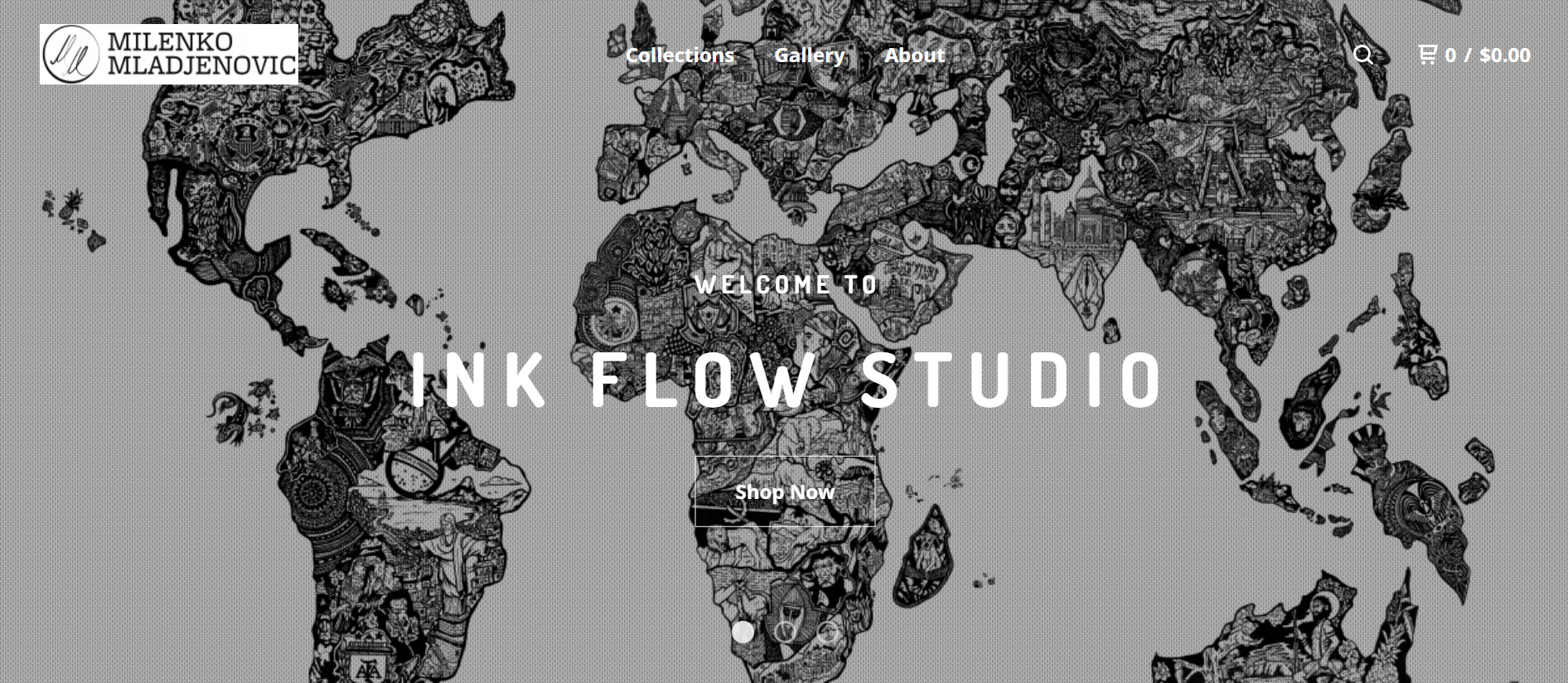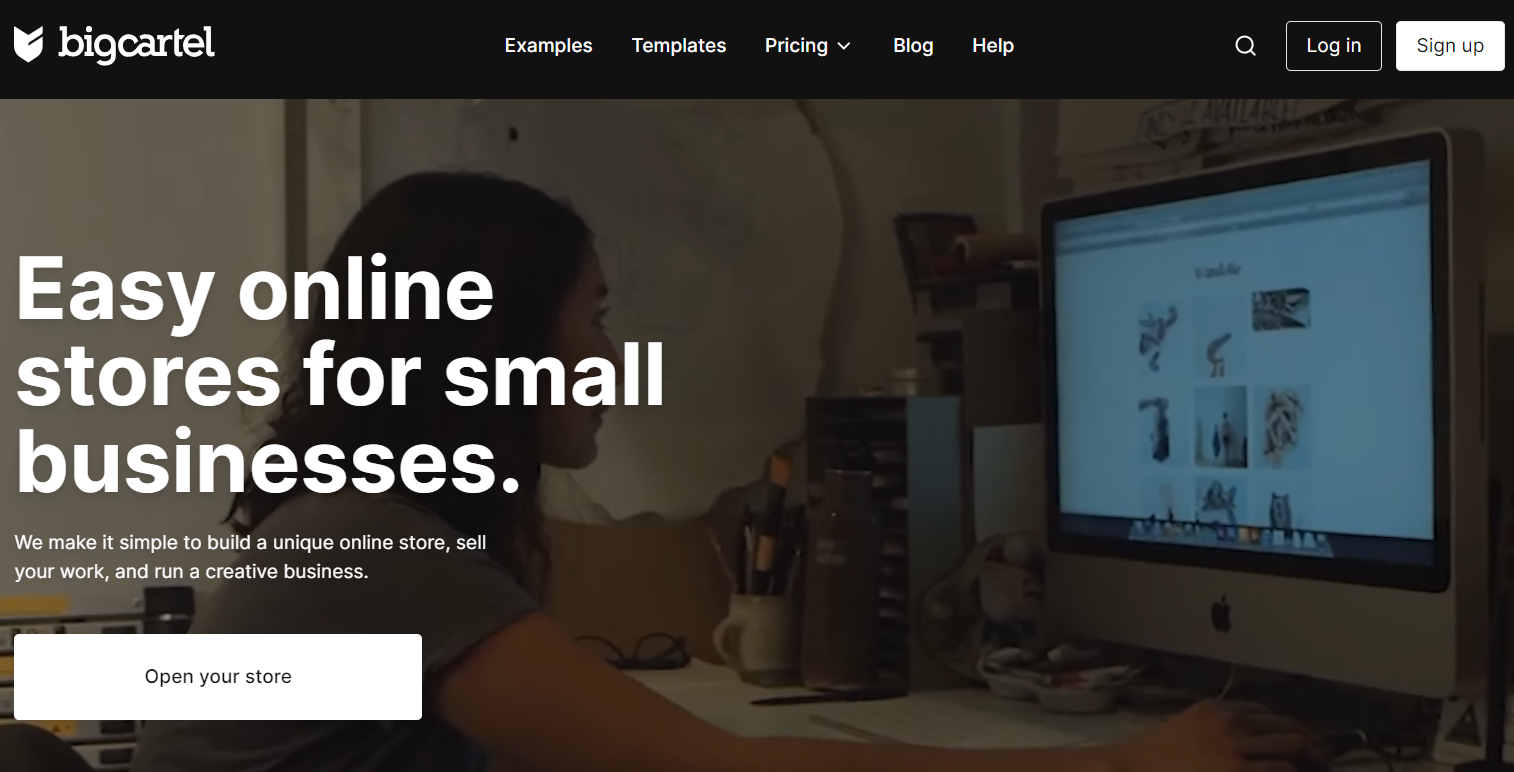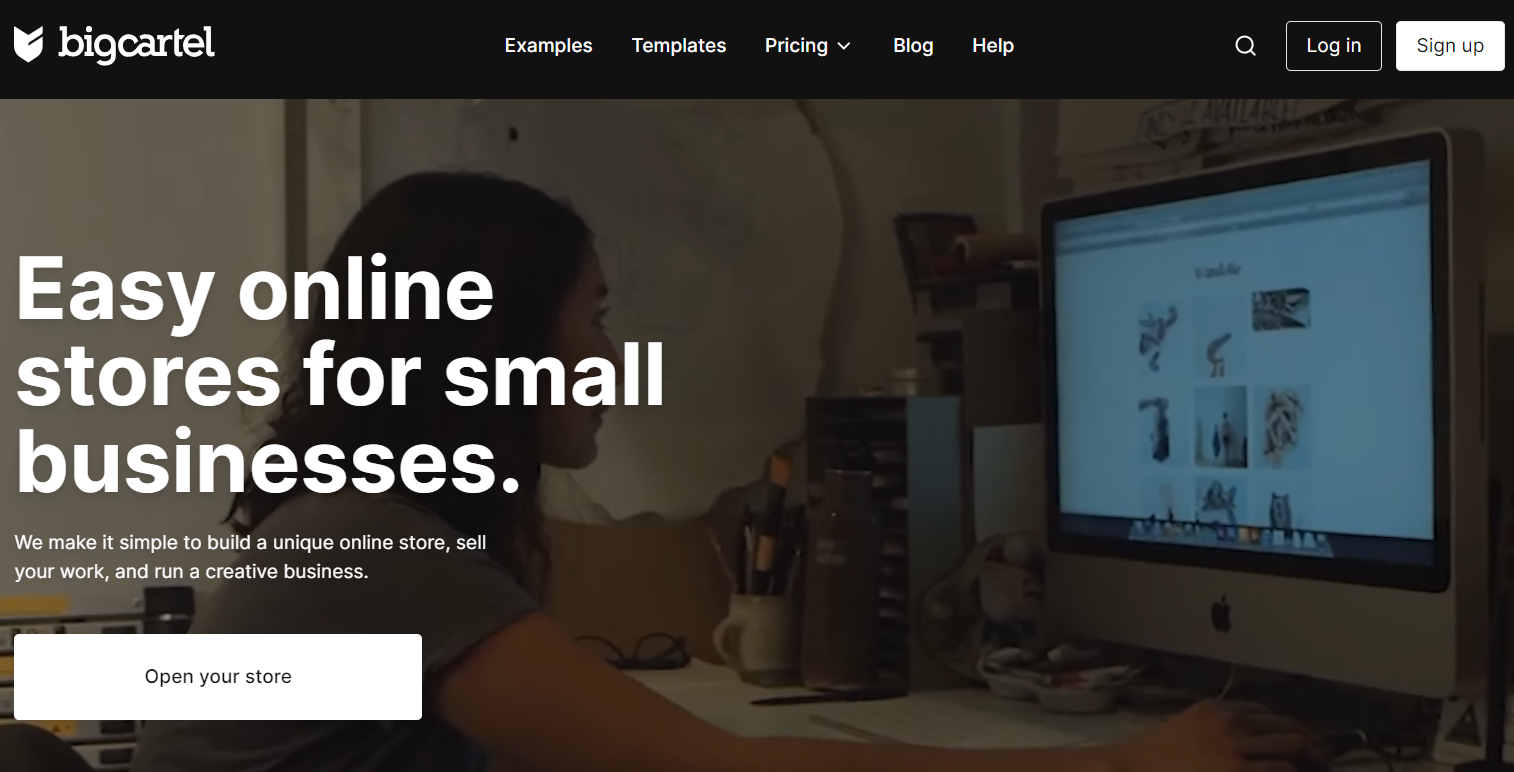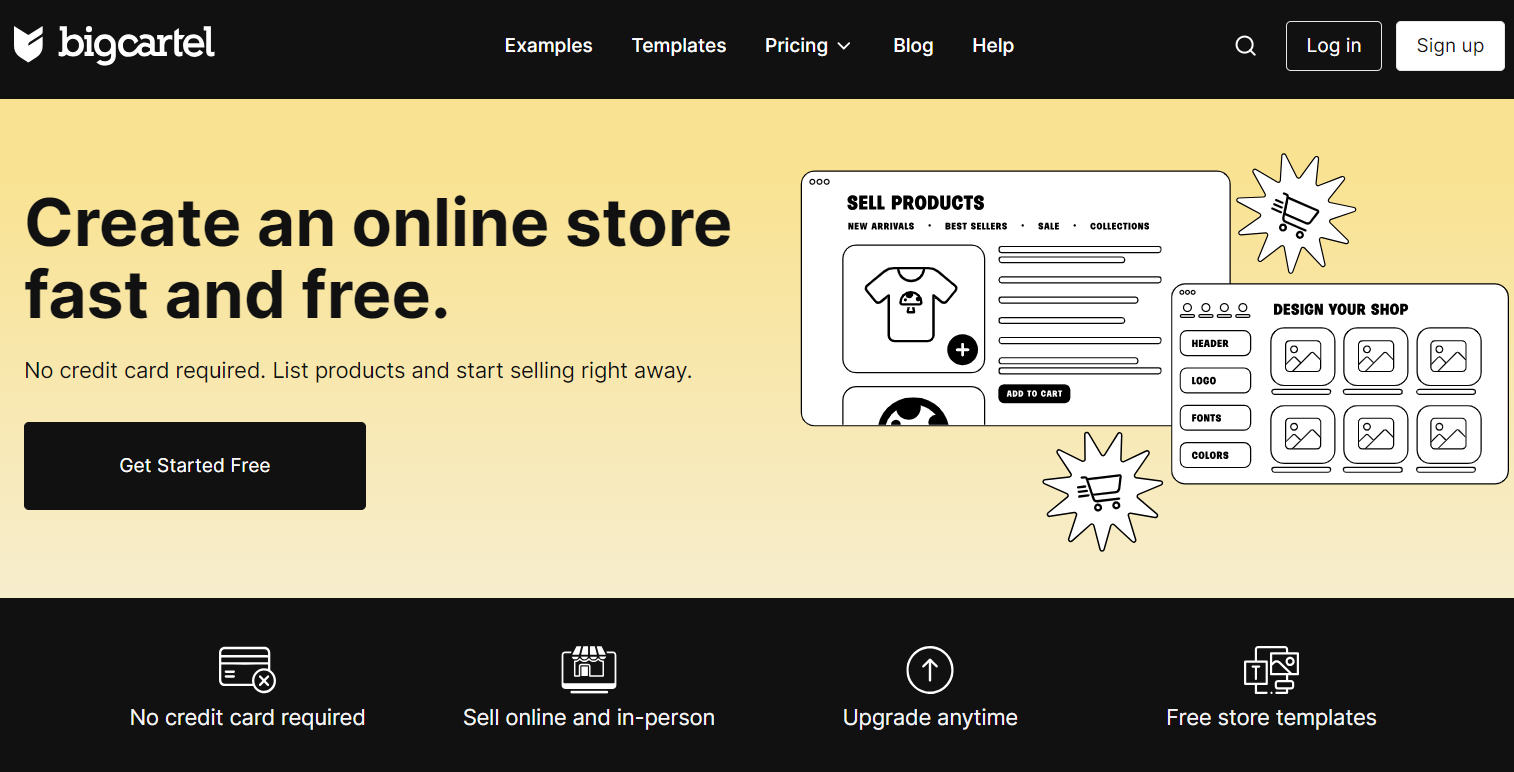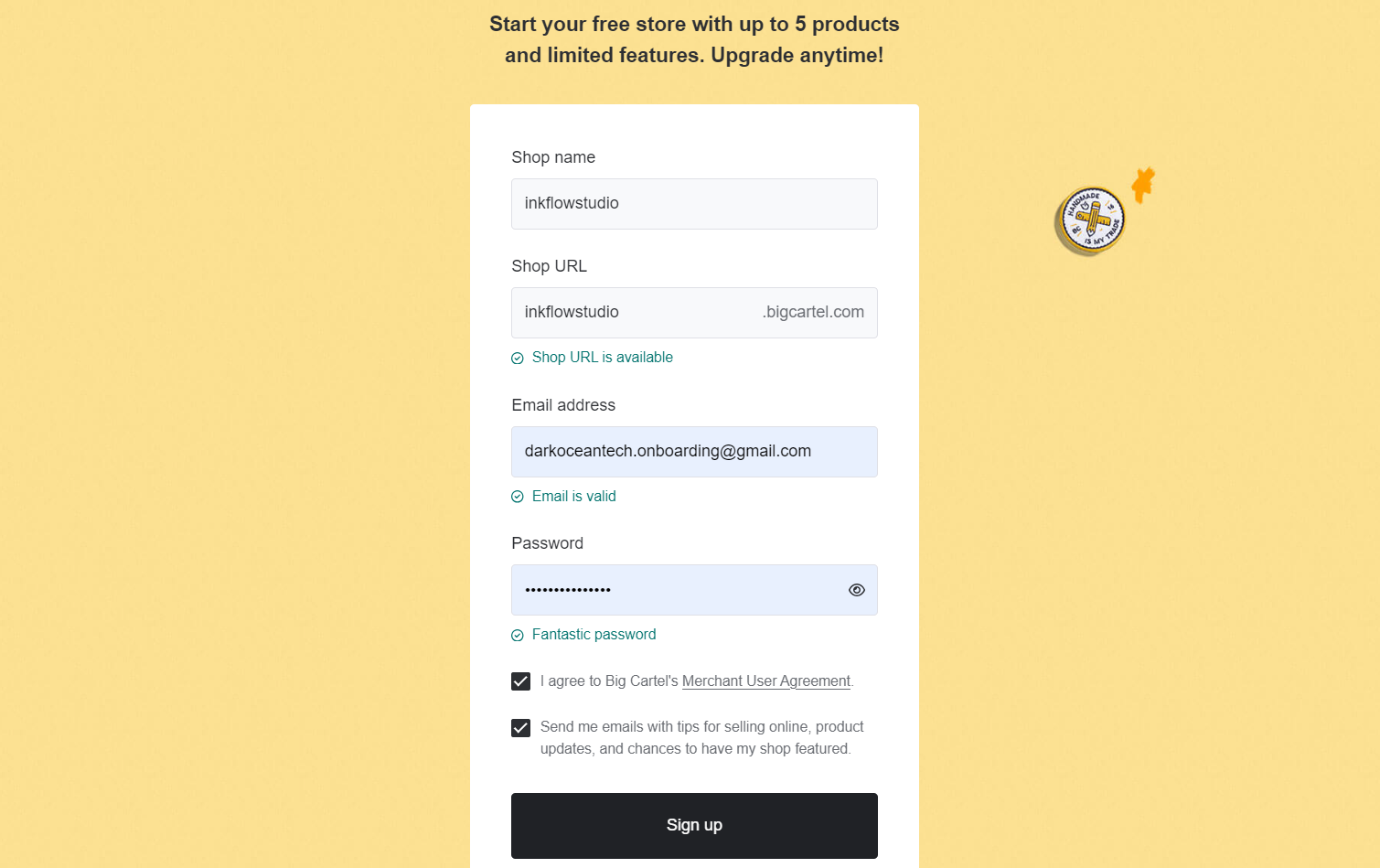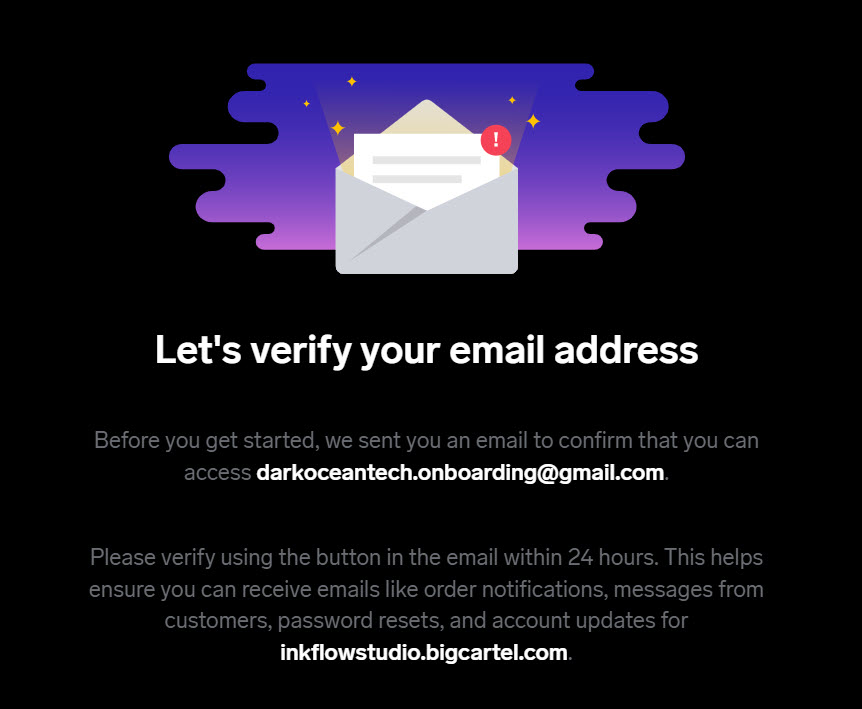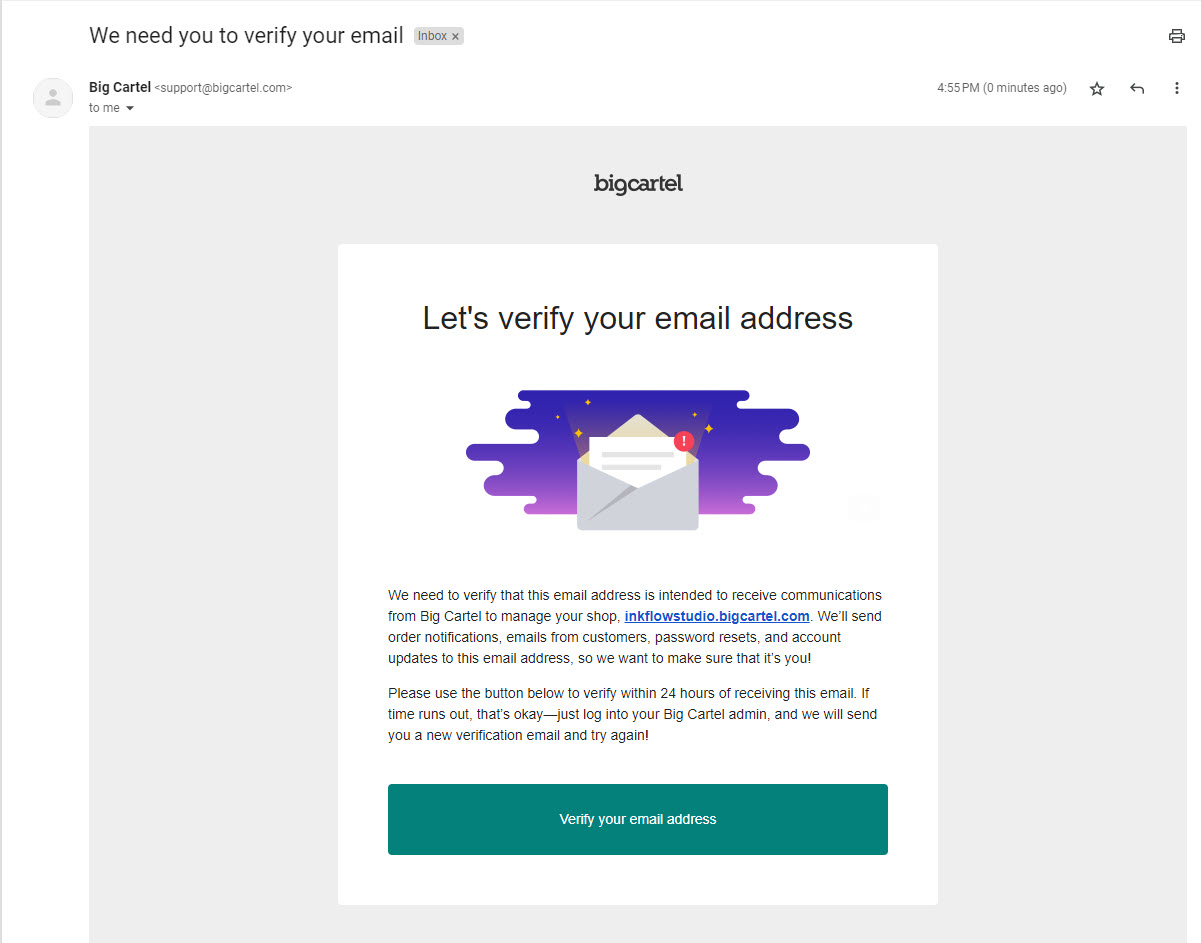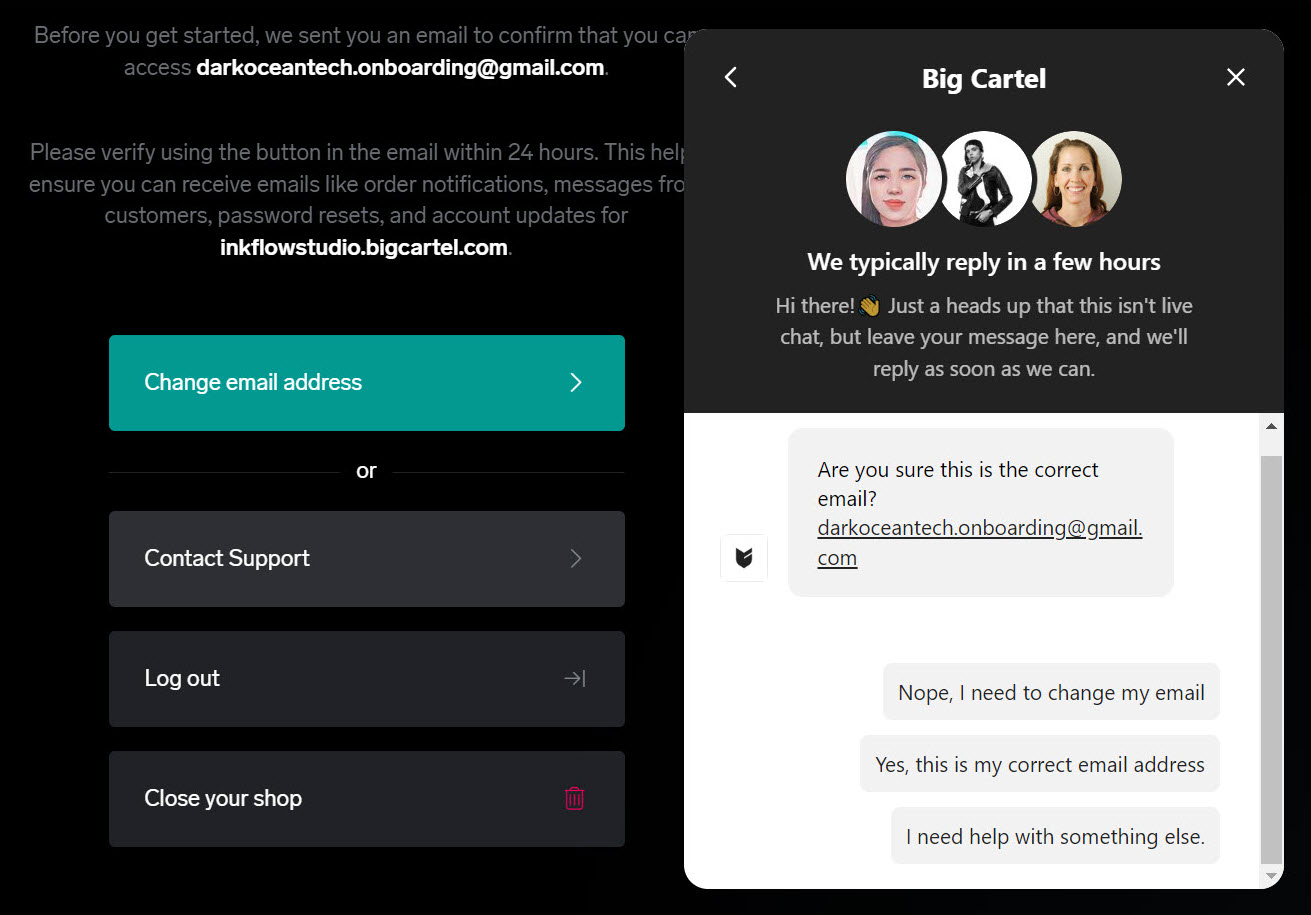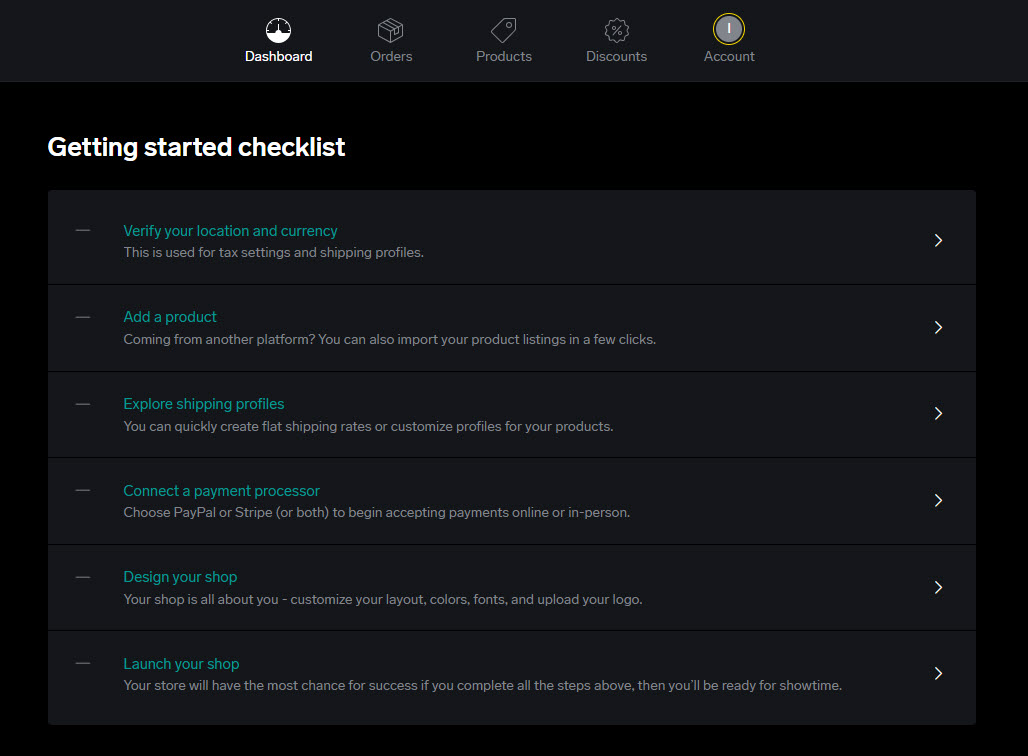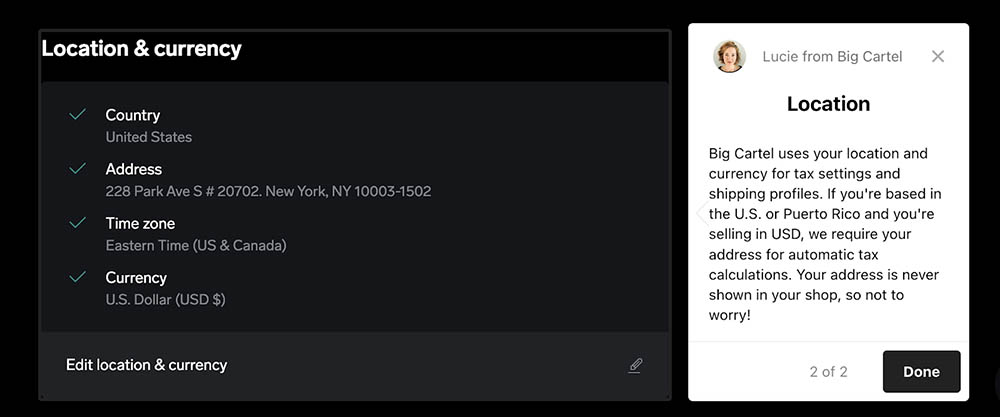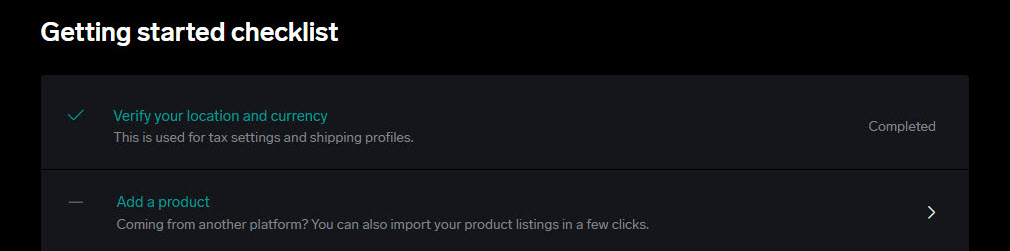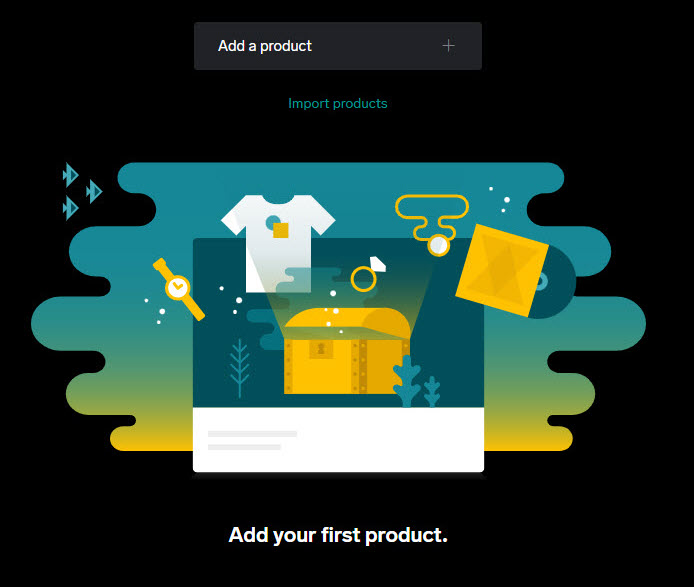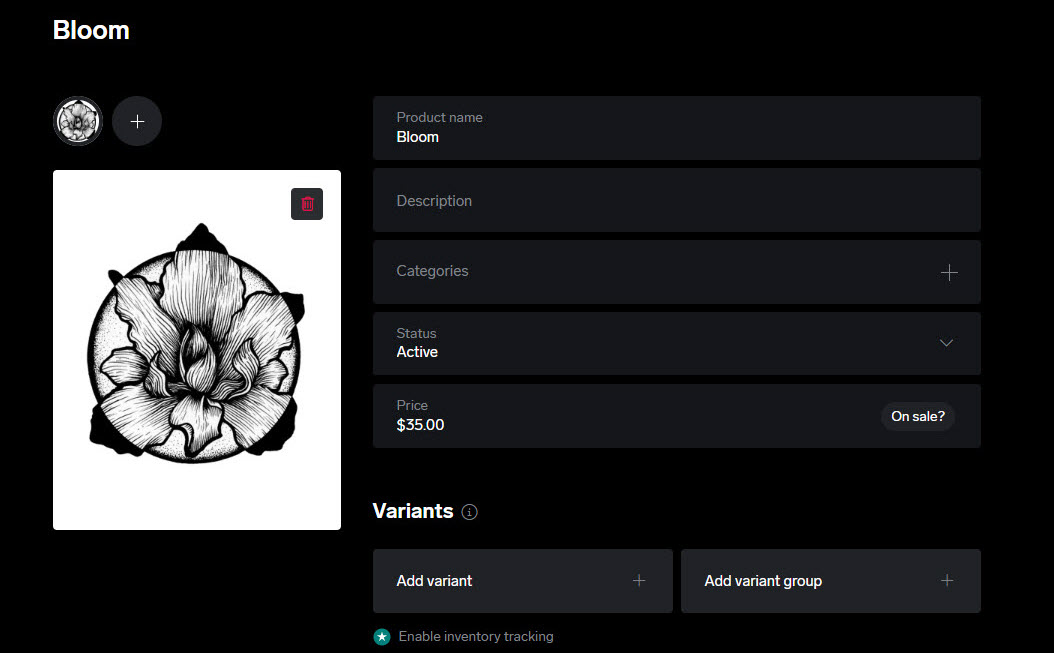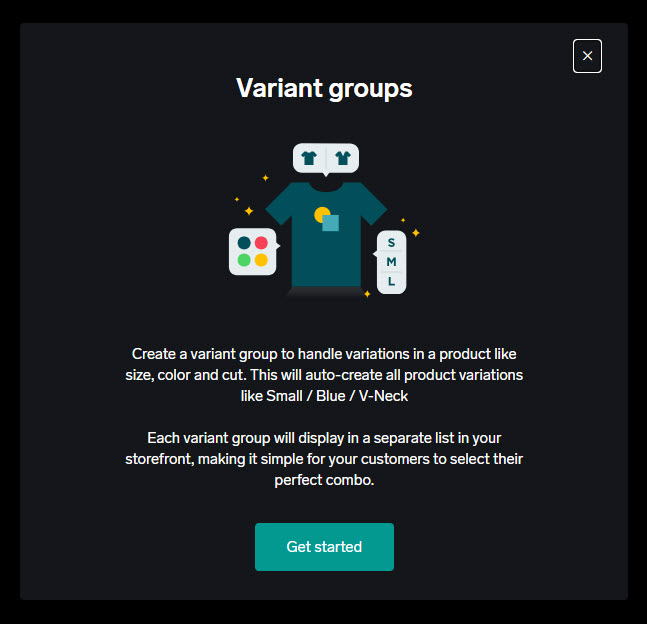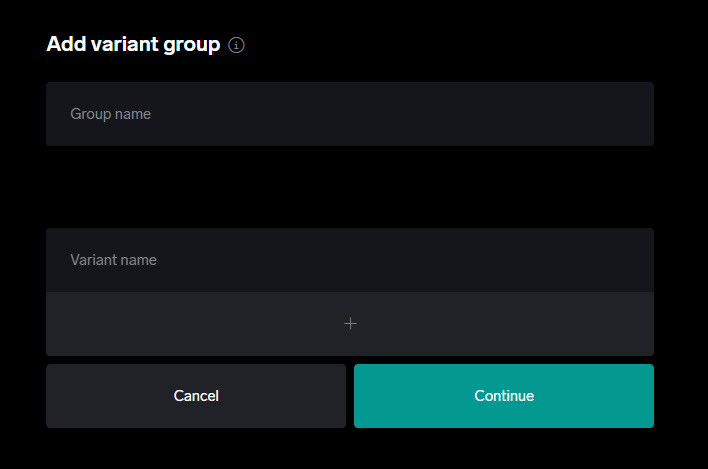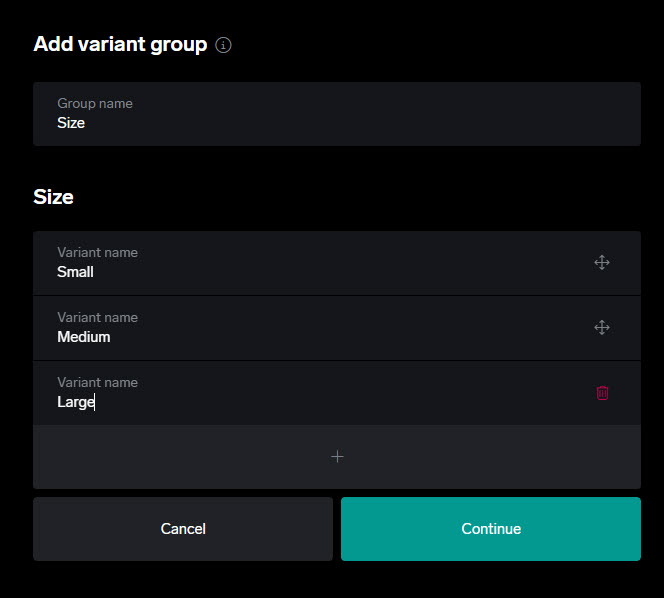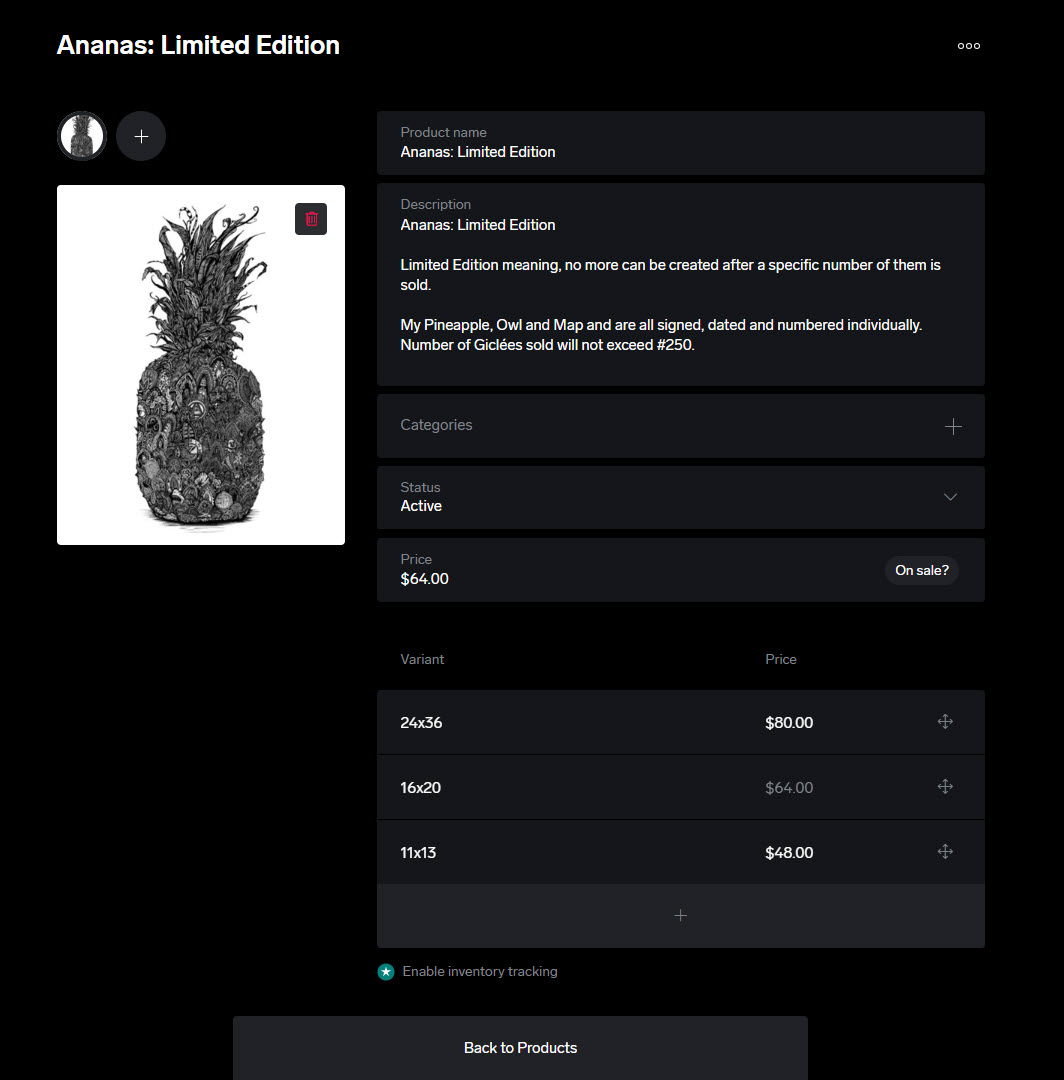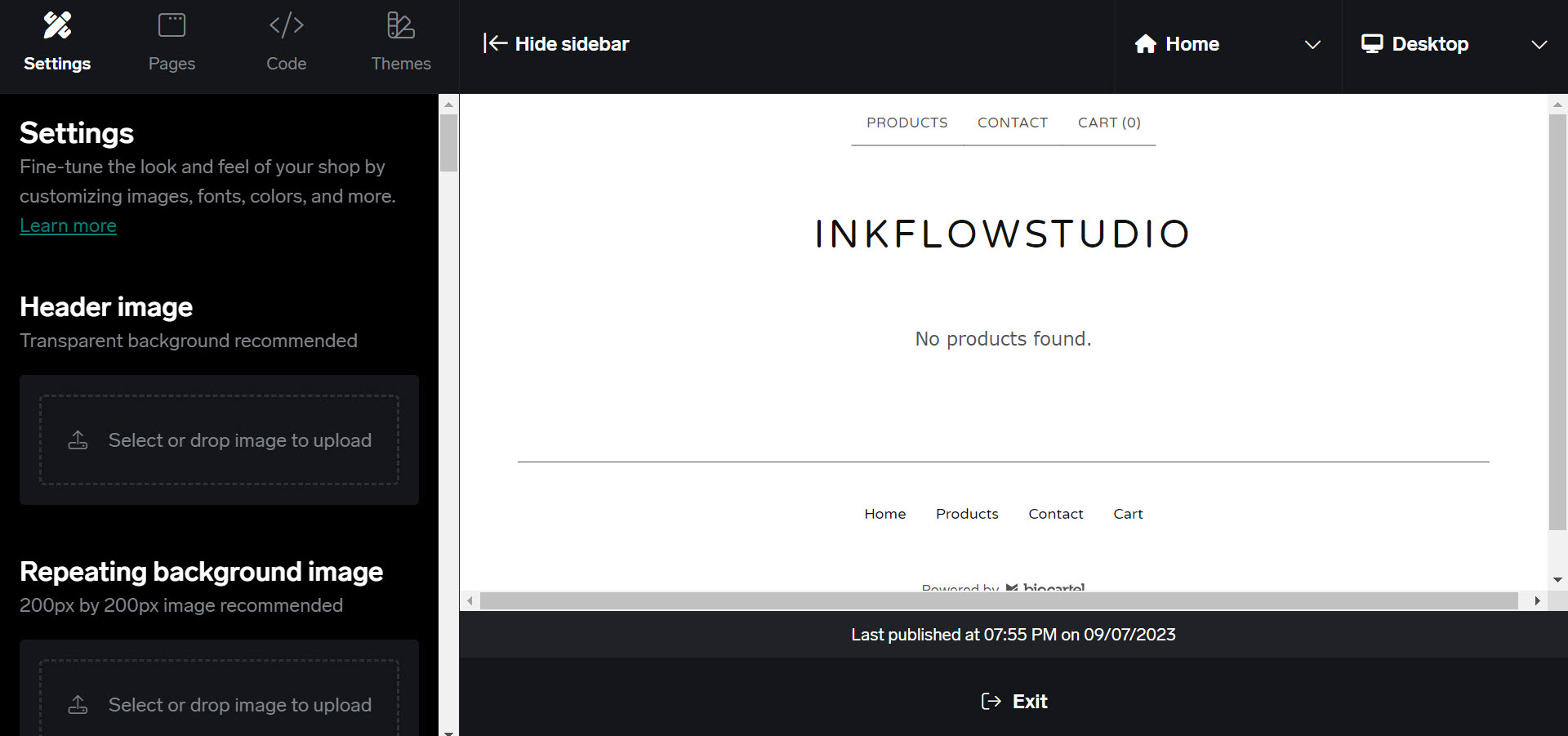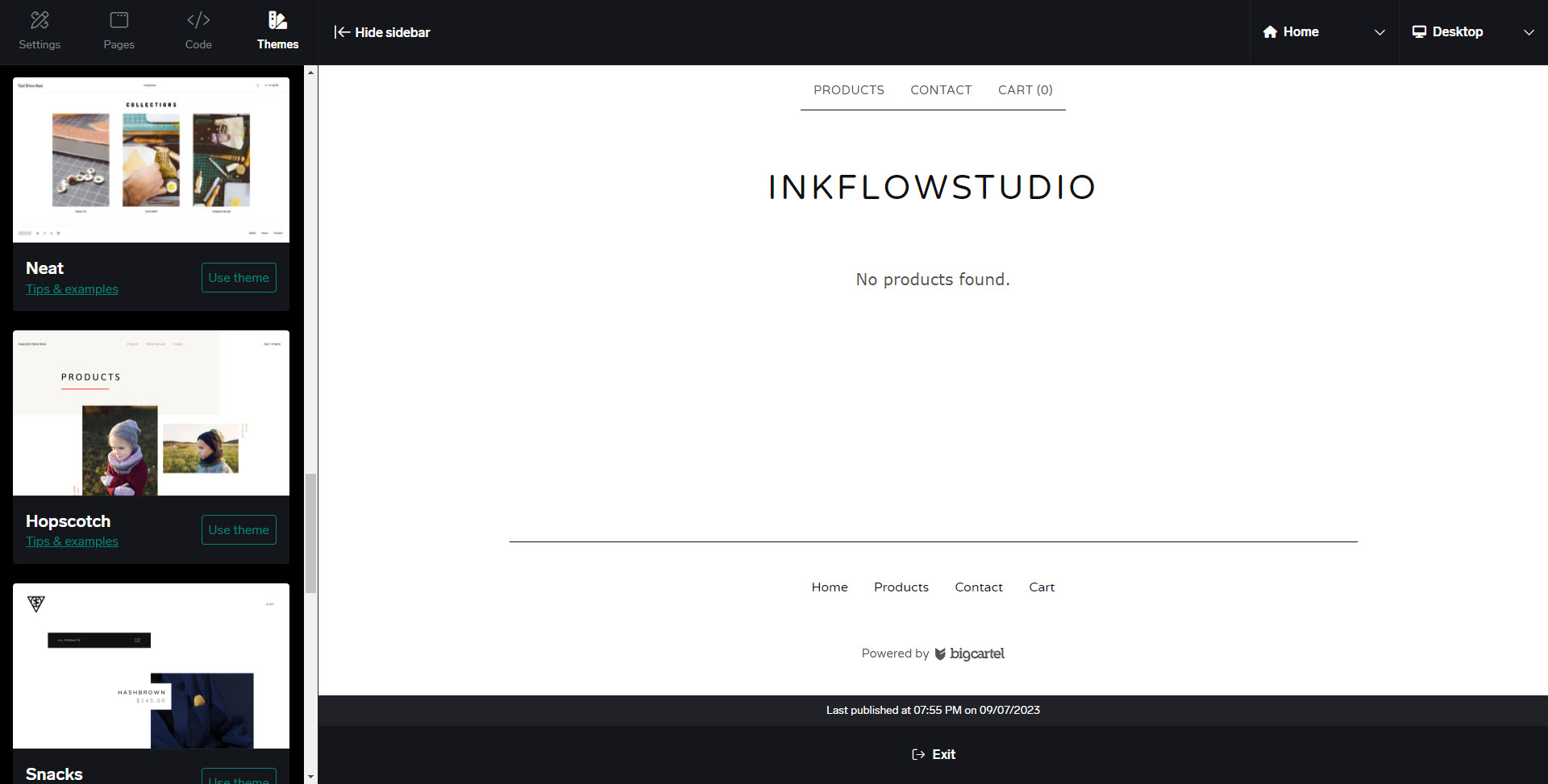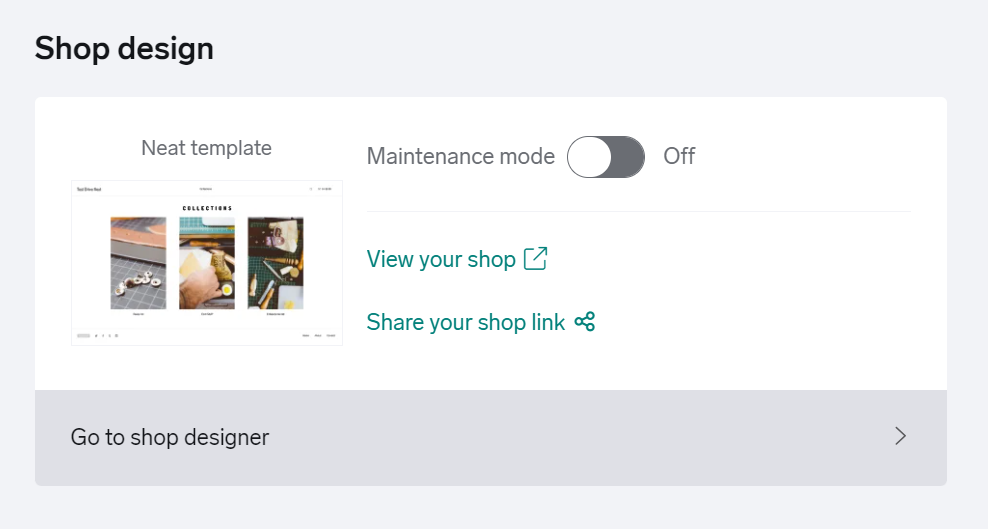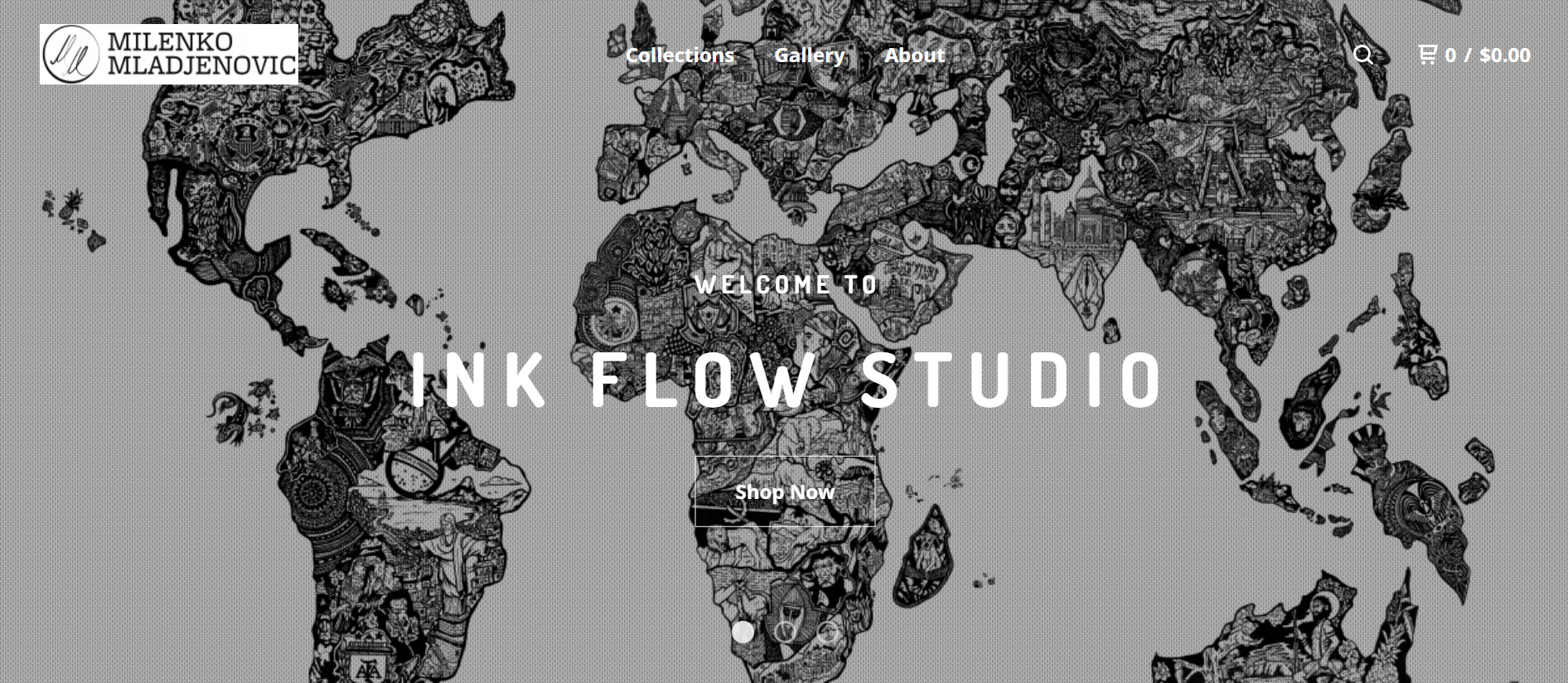Overview
For our second blog post in this series, let's dive into setting up your
own ecommerce store using Big Cartel. Big Cartel is designed with
simplicity in mind, making it perfect for artists and small businesses
looking to create an online presence quickly and easily. Starting with
Big Cartel is straightforward - simply sign up for a free account,
choose your shop name, and verify your email. Once your account is set
up, you'll be guided through a simple checklist to complete your store
setup. This includes adding your products, setting up shipping options,
and connecting your payment processor. The user-friendly interface
ensures that even those with minimal technical skills can navigate the
setup process without any hassle.
Big Cartel also offers a range of customization options to help you
create a store that reflects your brand. You can choose from various
themes and personalize your store's design, ensuring it stands out and
captures your unique style. Adding products is a breeze, with options to
import multiple products at once or add them individually. The platform
supports various product options and categories, making it easy to
organize your inventory. Shipping can be customized at both the product
level and storewide, providing flexibility to meet your business needs.
Plus, with integrations for PayPal and Stripe, you can easily accept
payments from customers. Once your store is ready, deploying it to the
world is just a click away. With Big Cartel, setting up an ecommerce
store is not only simple but also enjoyable, allowing you to focus on
what you do best - creating and selling your unique products.
What you'll learn...
- Sign up for Free
- Get Started Checklist
- Add all your Products
- Ship your Customer Orders
- Connect your Payment Processor
- Start Designing your Shop
- Deploy your Store to the World
Sign up for Free
Big Cartel has a great YouTube video walking you through
how set up your shop. Check out the article that goes over the
setup for the different pricing tiers.
-
Scroll down to the pricing section and select one of the three
choices.
-
Click on the Open your store button and
select your plan.
-
Click on the Pricing dropdown at the top
and pick See All Plans or
Free Plan.
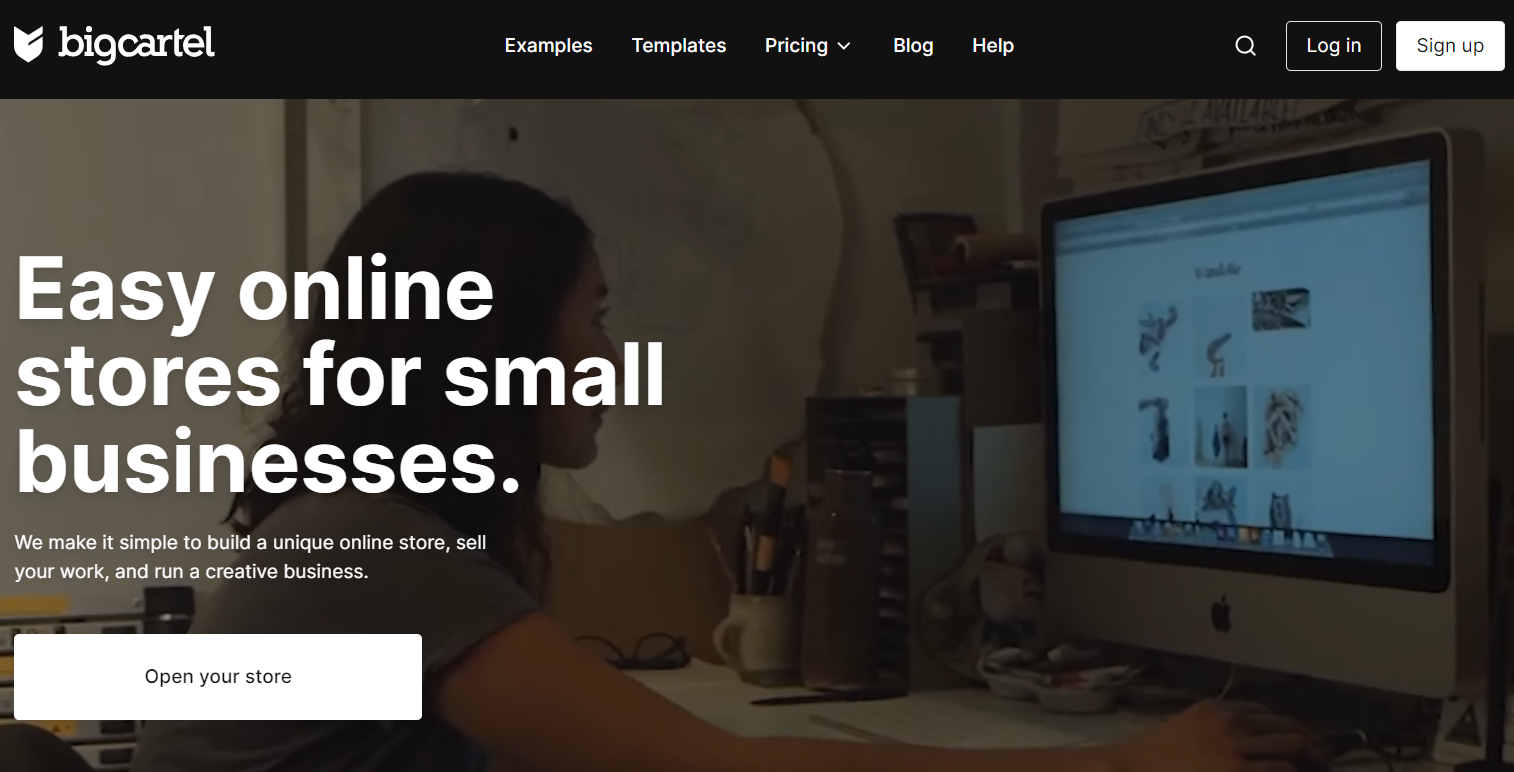
Set up a free account
We are going to set up a free plan today for my friend and his gallery,
My Ink Flow. Let's use the dropdown and pick
Free Plan. That will take us to another
page where we can click on the
Get Started Free
button.
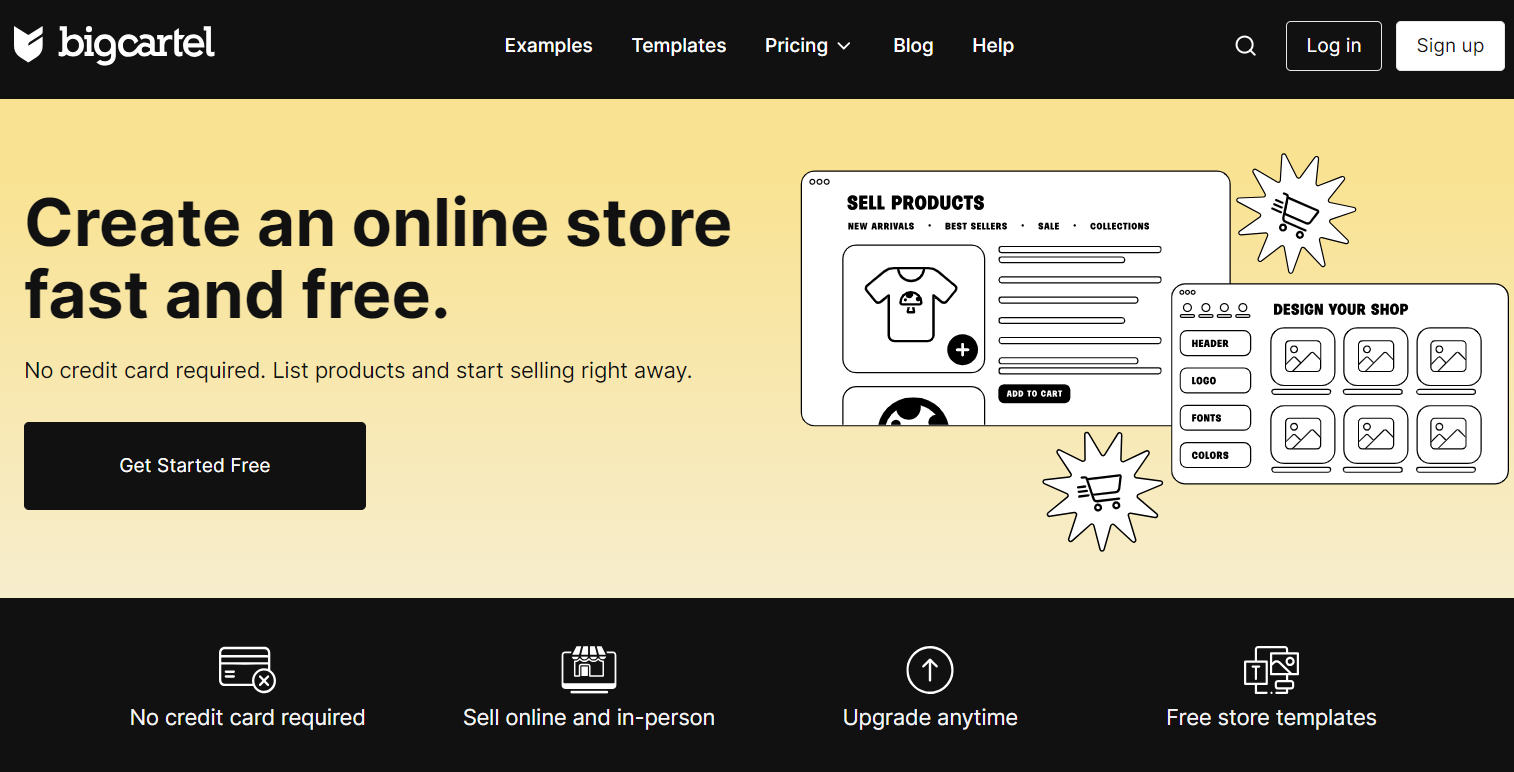
Choose the name of your shop. This will be the
Shop URL, but you can change it if you want
it to be different from the Shop name.
Check out this
sign-up resource
for more info.
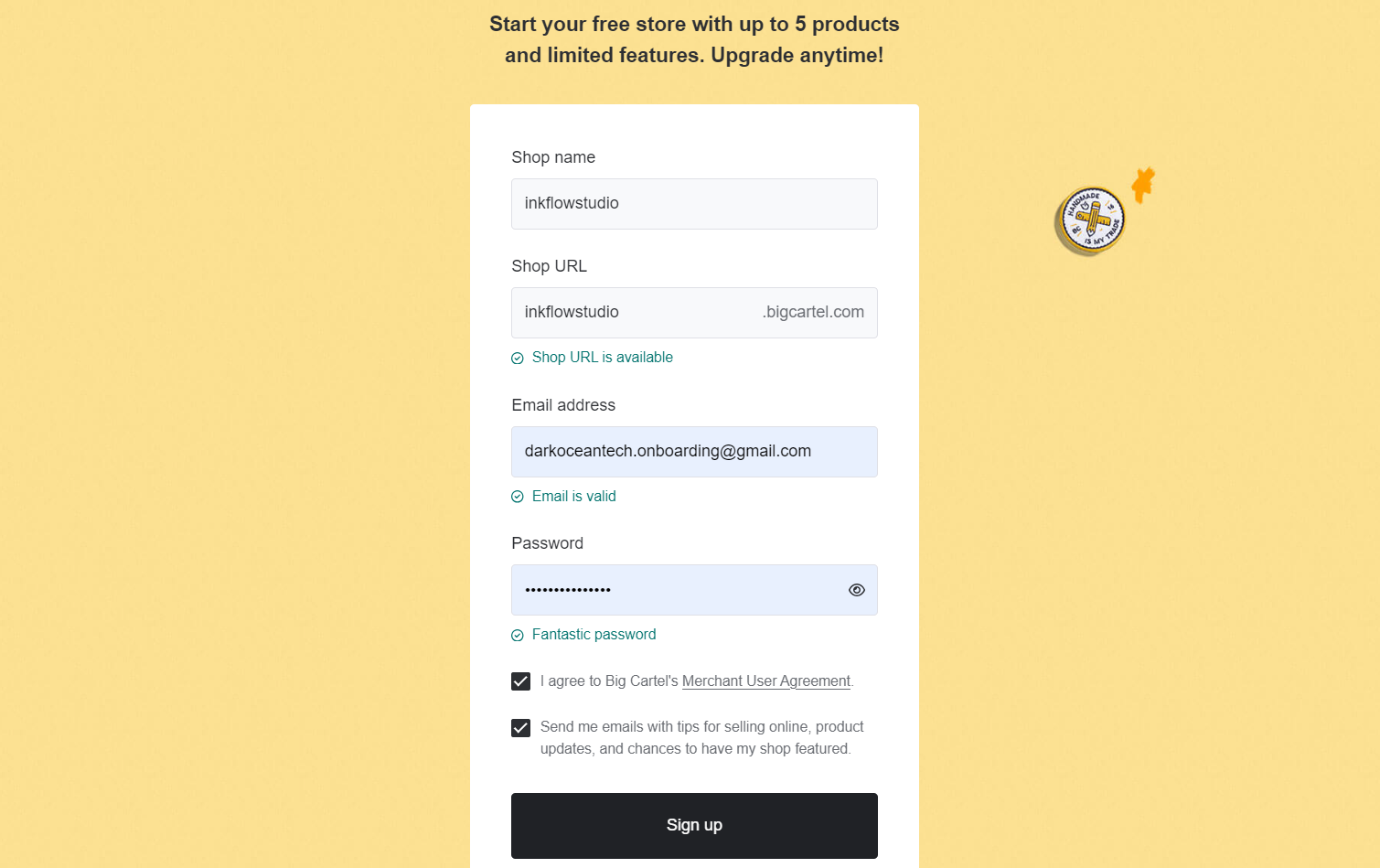
Hit the Sign up button to create you shop.
You will get a verification email. Click on the
Verify your email address button and you
are ready to start your store set up.
Note: Please notice the Dark Theme. This
account was created in late 2023. Your screen may look different as the
layouts change. We update articles as necessary. We will try to keep Ink
Flow Studio images but have replaced some.
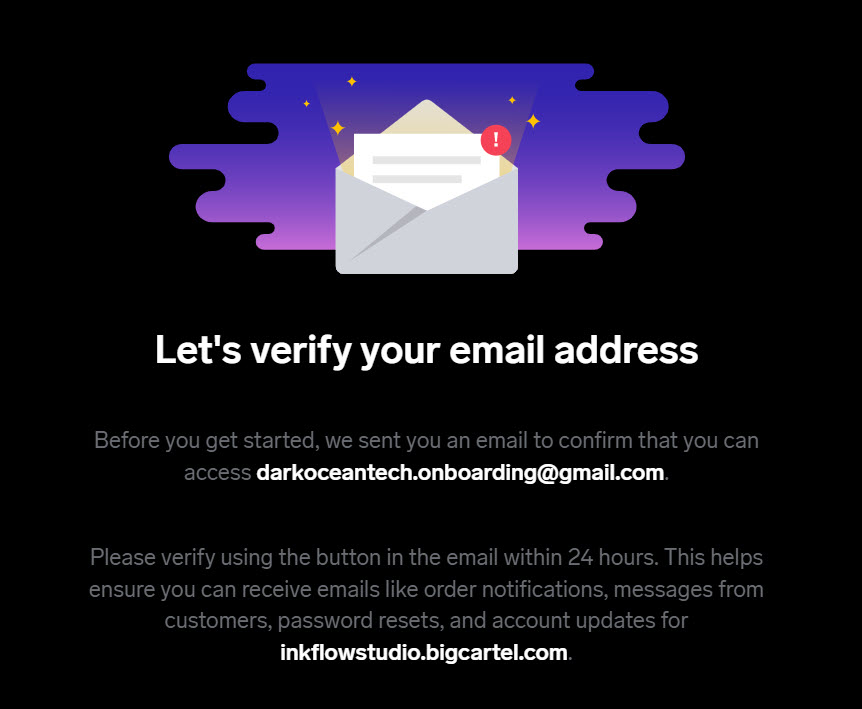
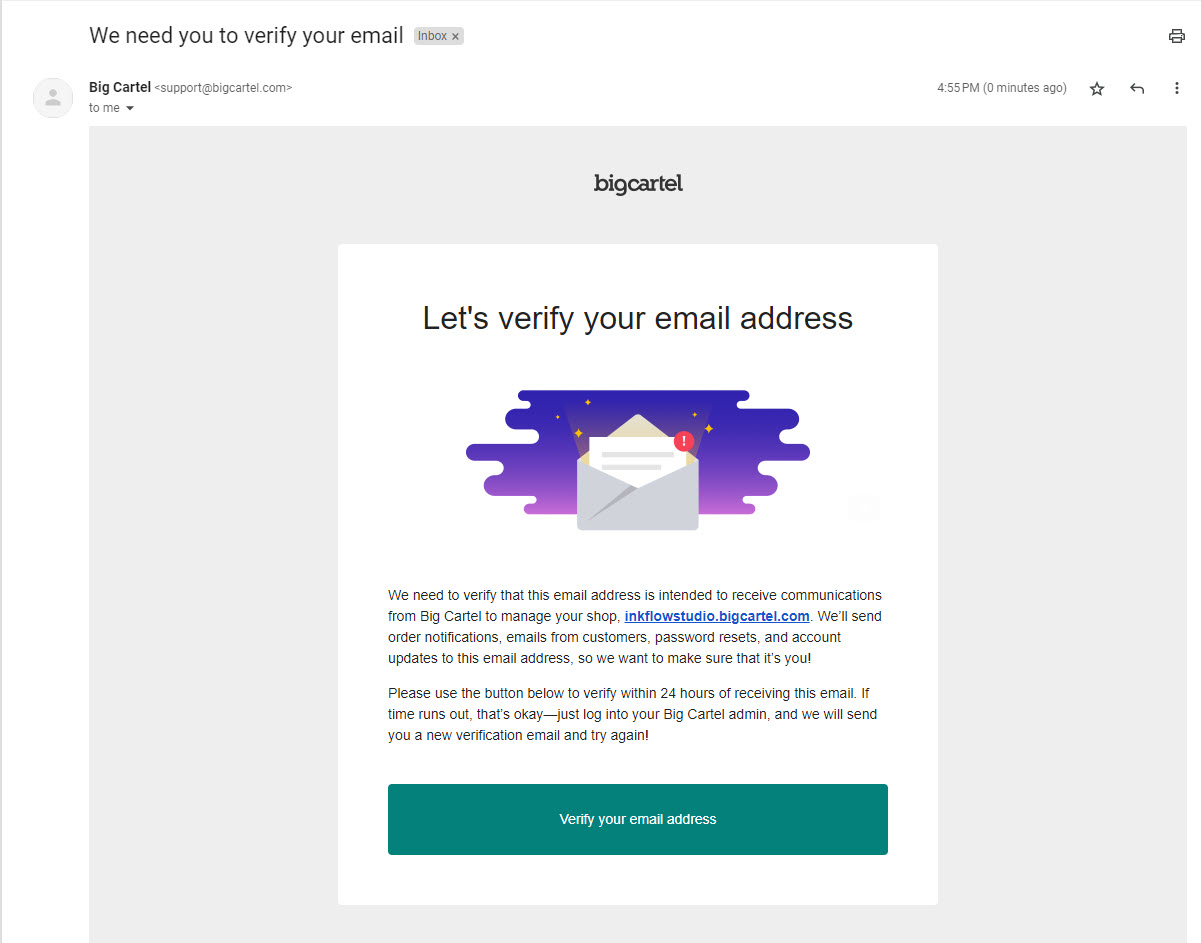
If you want to change the email address you are using or have any issues
and need support, you have the option at the bottom of the
Let's verify your email address screen in
Big Cartel.
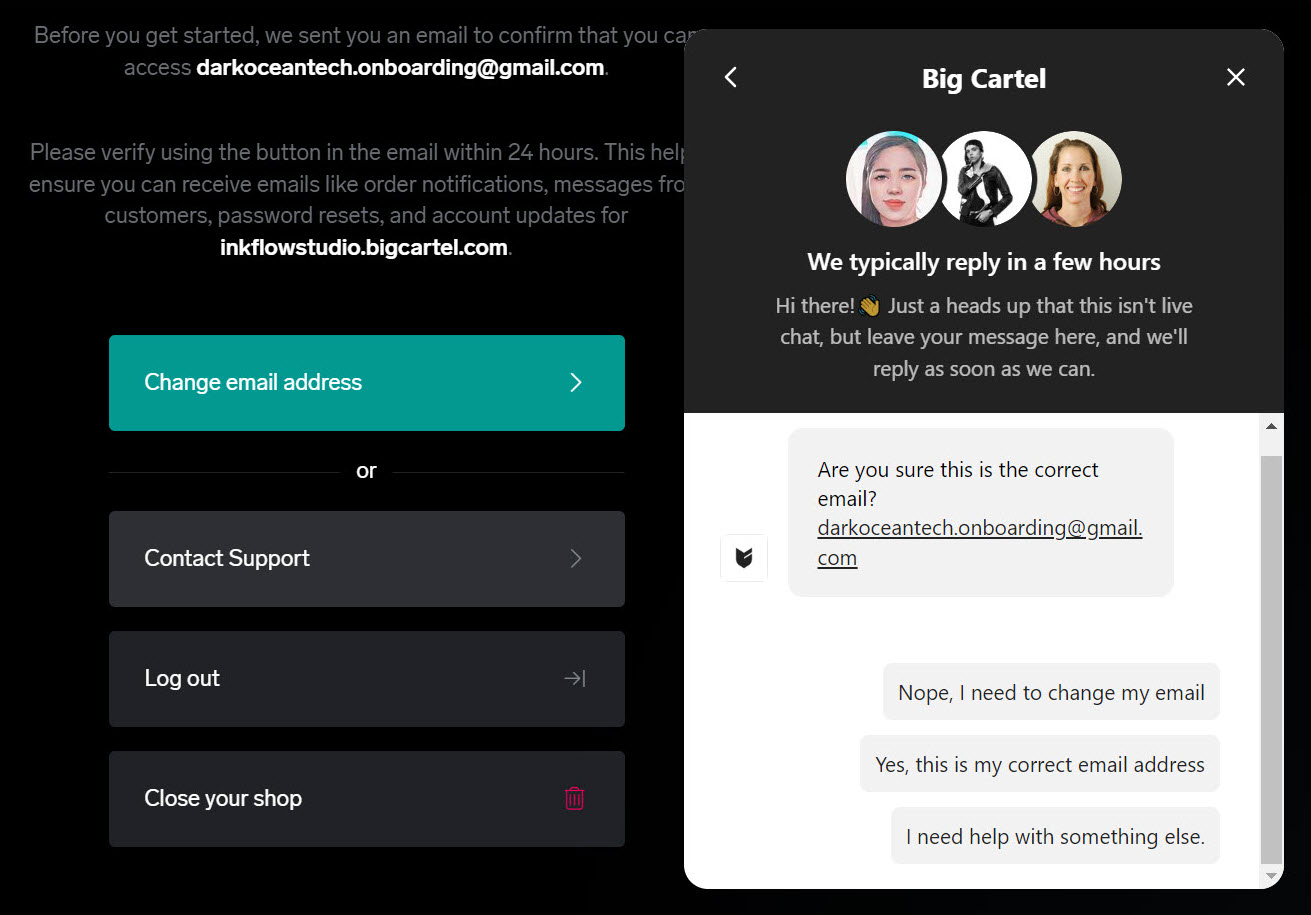
Get Started Checklist
Once you create your account, you are redirected to your dashboard and
presented with a simple checklist of items to complete to finish up your
setup.
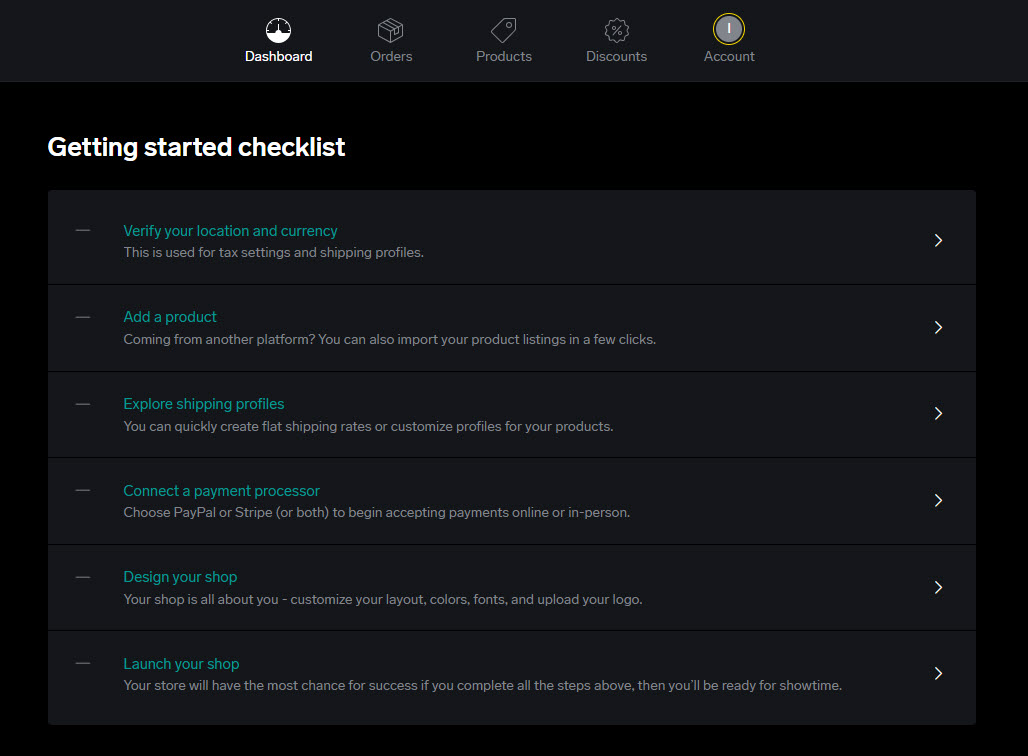
Location and Currency
It's important to set this up for proper sales tax calculations. You can
always change this later by going to the
Account page and scrolling down to the
Location & currency section.
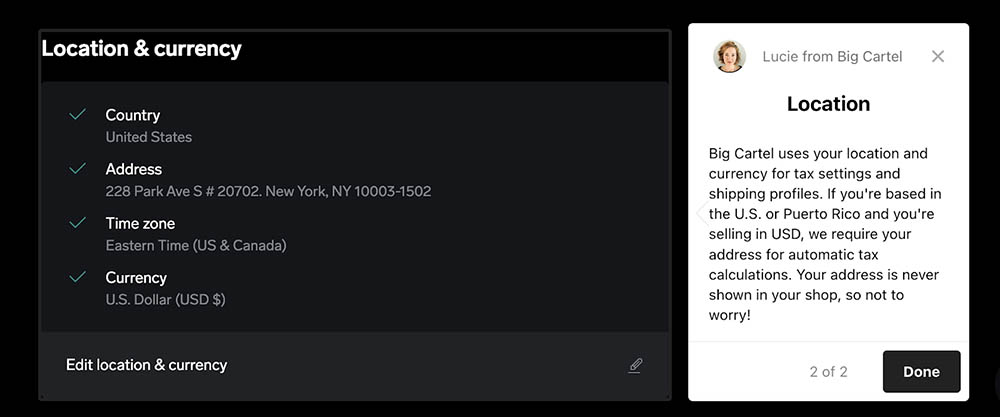
Back to the Checklist
After you update your location and currency information, the checklist
will be updated to let you know the step is complete. You are now ready
to move on and add your first product.
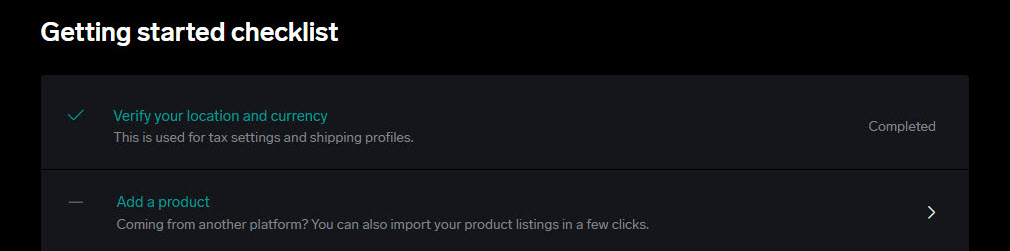
Add all your Product
Click on the Add a product step on the
checklist or click on the Products page at
the top. The free version does have its limitations but is excellent to
test out the platform and even start selling to evaluate if you like the
shopping experience for your managers and customers. See
How to Add a Product
article from Big Cartel for more information.

You can add one product at a time, or you can import many products. If
you are coming from a different platform, you can export all your
products and import them into Big Cartel. Check out
Importing Products
to learn more.
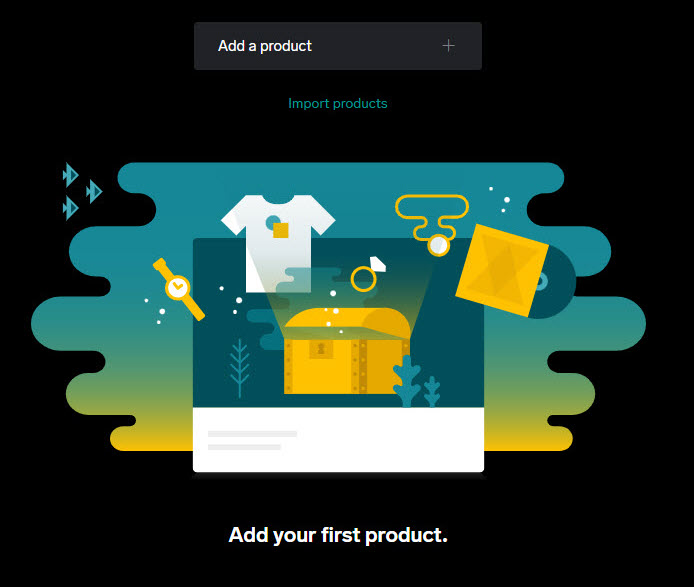
This is not a marketing strategy walkthrough. It would benefit you to do
some research on product naming and description techniques to take
advantage of search engines as product names are indexed and
descriptions improve searchability. Check out
Write to Sell
for writing and storytelling techniques.
Determine your price by determining your costs to sell the product. The
Art of Pricing
will provide more guidance.
Big Cartel recommends product images be 10 MB or less. The supported
file formats are .jpg, .gif, .png. For help on taking quality photos,
check out our articles,
Product Photography Basics
and
Shoot Product Photography Like a Pro.
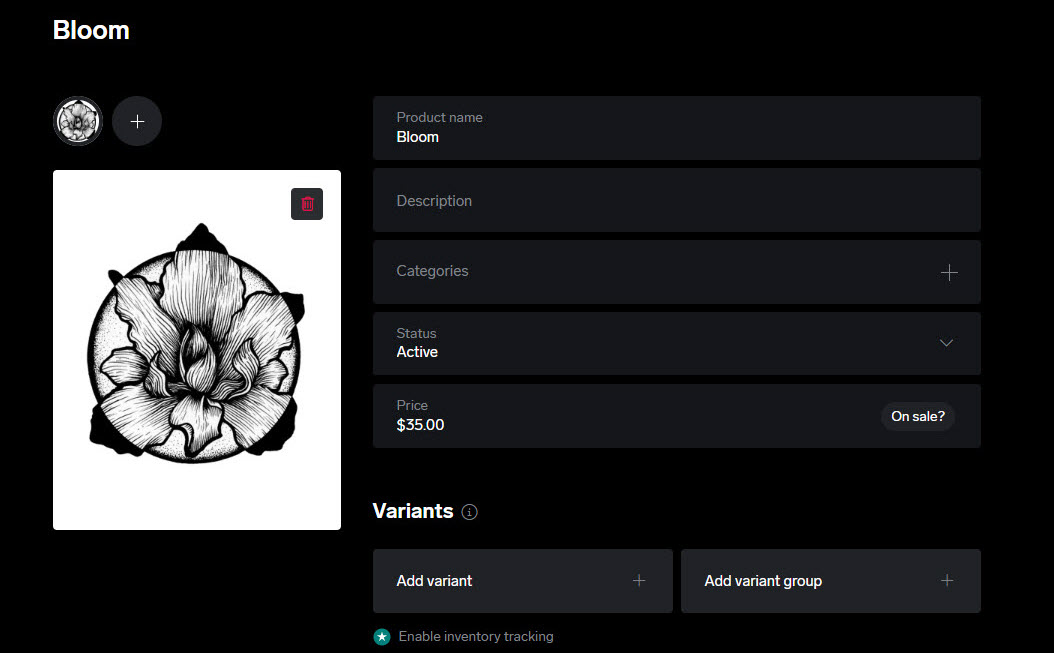
One thing that is great about Big Cartel is how simple the product page
is. It's limited but straightforward which makes your product setup
easy. Add categories to organize your products and assist your customers
in finding what they are looking for. If you have different sizes,
colors, or materials, add a
variant
or
variant group
to your product.
We will add a variant group today. Click the
Add variant group button and select Get
started.
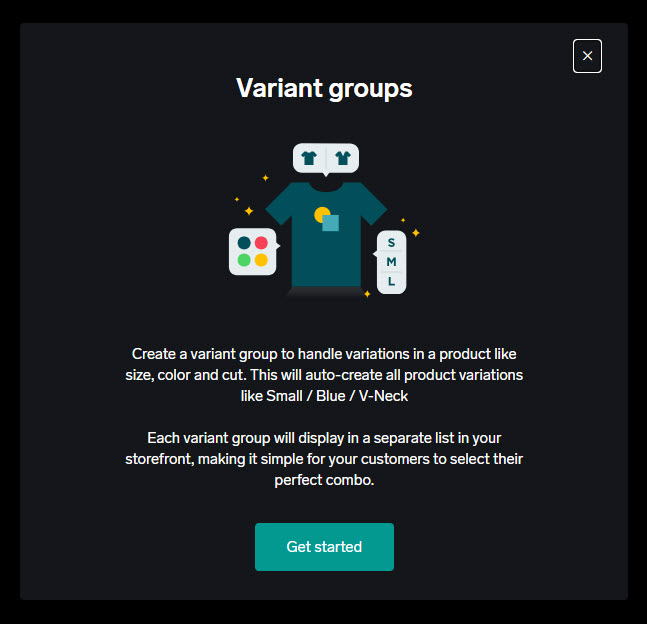
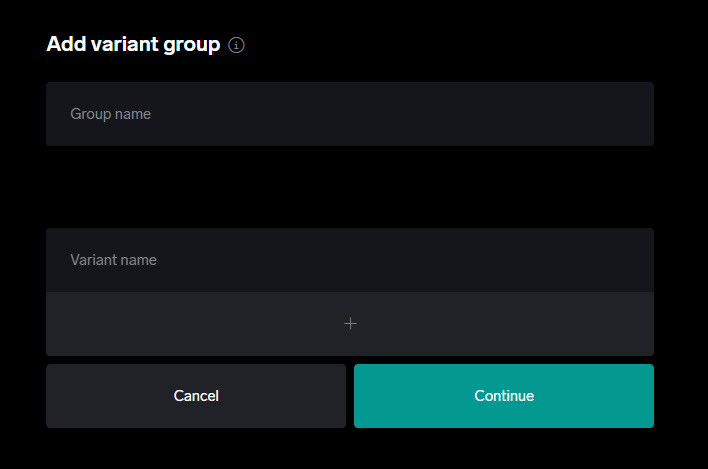
In this case, Ink Flow Studio is selling different sized art, so
naturally, our variant group is named Size. We list out all the sizes
with optional dimensions like 24 inches by 36 inches. You can move the
list around or delete any list items.
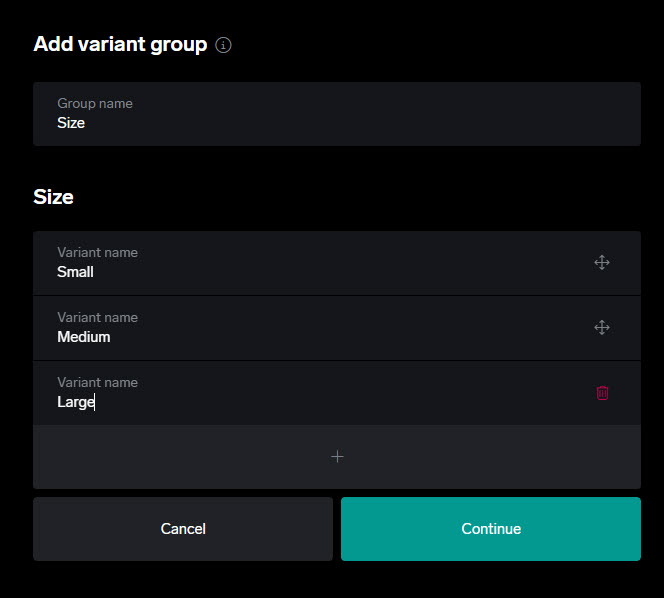
Once your variant group is the way you want it. Big Cartel will create
the product listing for you and all the variations will be listed on
your product page.
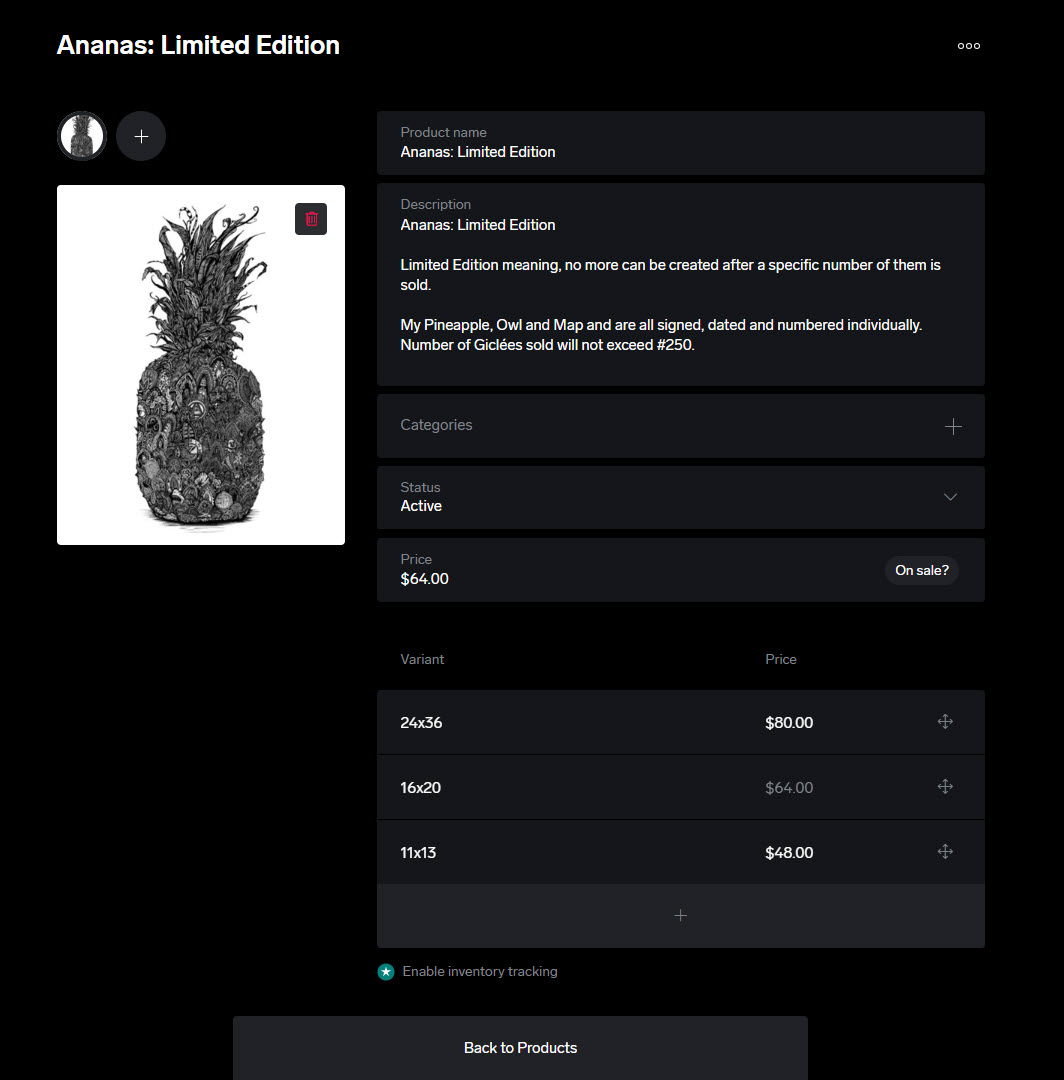
Ship your Customer Products
You have two options when setting up your shipping: individual
product-level or storewide profiles.
Product-level Shipping
You can add shipping rates for each product based on size and weight.
You have room to be creative like “each additional item” shipping cost.
Refer to
How to Set up Product-level Shipping
for more details.
Storewide Shipping Profiles
Creating shipping profiles applies to all products. You can set up
shipping methods like Standard or Next day shipping. Refer to
How to Set Up Shipping Profiles
for more details.
Connect your Payment Processor
Big Cartel integrates with
PayPal
and
Stripe. You can run your shop with one service connected but having both will
give you more options to accept payments. It also will help prevent
payment issues if one service is down. If you use Stripe, you can accept
in-person payments using the Big Cartel app.
Some ecommerce platforms charge a commission on each sale. Big Cartel
does not charge any listing for transaction fees which helps keep more
money in your pocket. Big Cartel is required to withhold sales tax which
show up on statements as a “Partner Commission” or “Application Fee."
This is not a transaction fee. PayPal and Stripe have their own
transaction fees. To learn more, see
How Does Payment Processing Work on Stripe and PayPal?
Which to choose during checkout?
PayPal is easy to use
log in to your account, pick a payment method, and allows for
guest
checkouts. It offers a trusted platform where your customers find
convenience and security. Customers can also use
PayPal Credit
to buy now and pay later.
Stripe is the easiest for your customers to pay
with a credit card. It also comes with Express checkout and various
payment methods.
Big Cartel walks you through the set up with a YouTube video,
Setting up your checkout with Big Cartel. Learn more about getting paid by reading
Set up checkout.
Start Designing your Shop
Now that you have products and a way to accept payment, it's time to
sell them. Big Cartel makes customizing your store easy by providing
templates
to start you off. Once you select a theme, you can start
customizing the design.
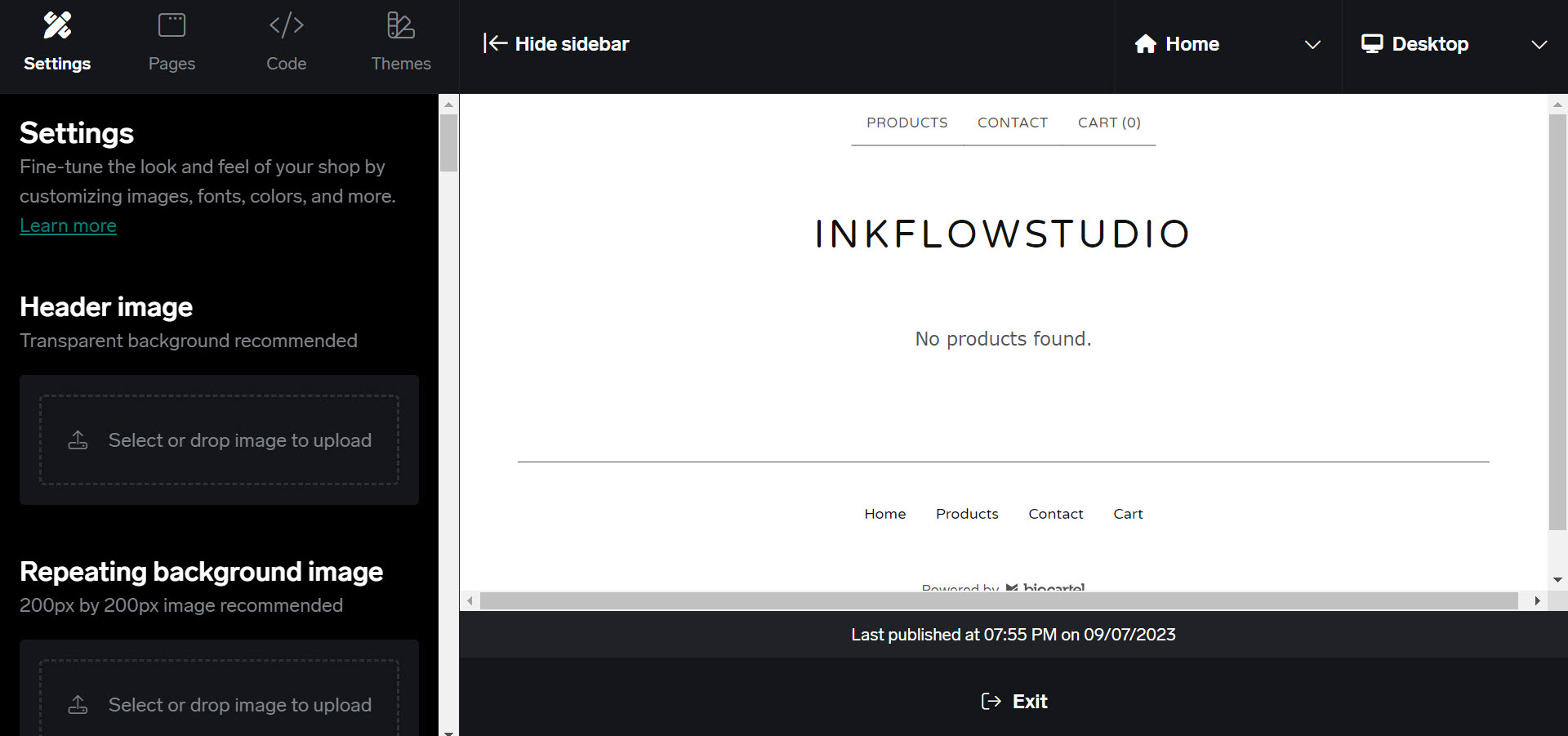
Add custom pages
to compliment your product pages. You can add several pages to provide
more information like an about me, business policies, ordering process,
or frequently asked questions. You have plenty of room to exercise your
creativity. Add images, change colors and most important of all, have
fun with the design.
You can always reset the theme to start over, or experiment with a
different theme.
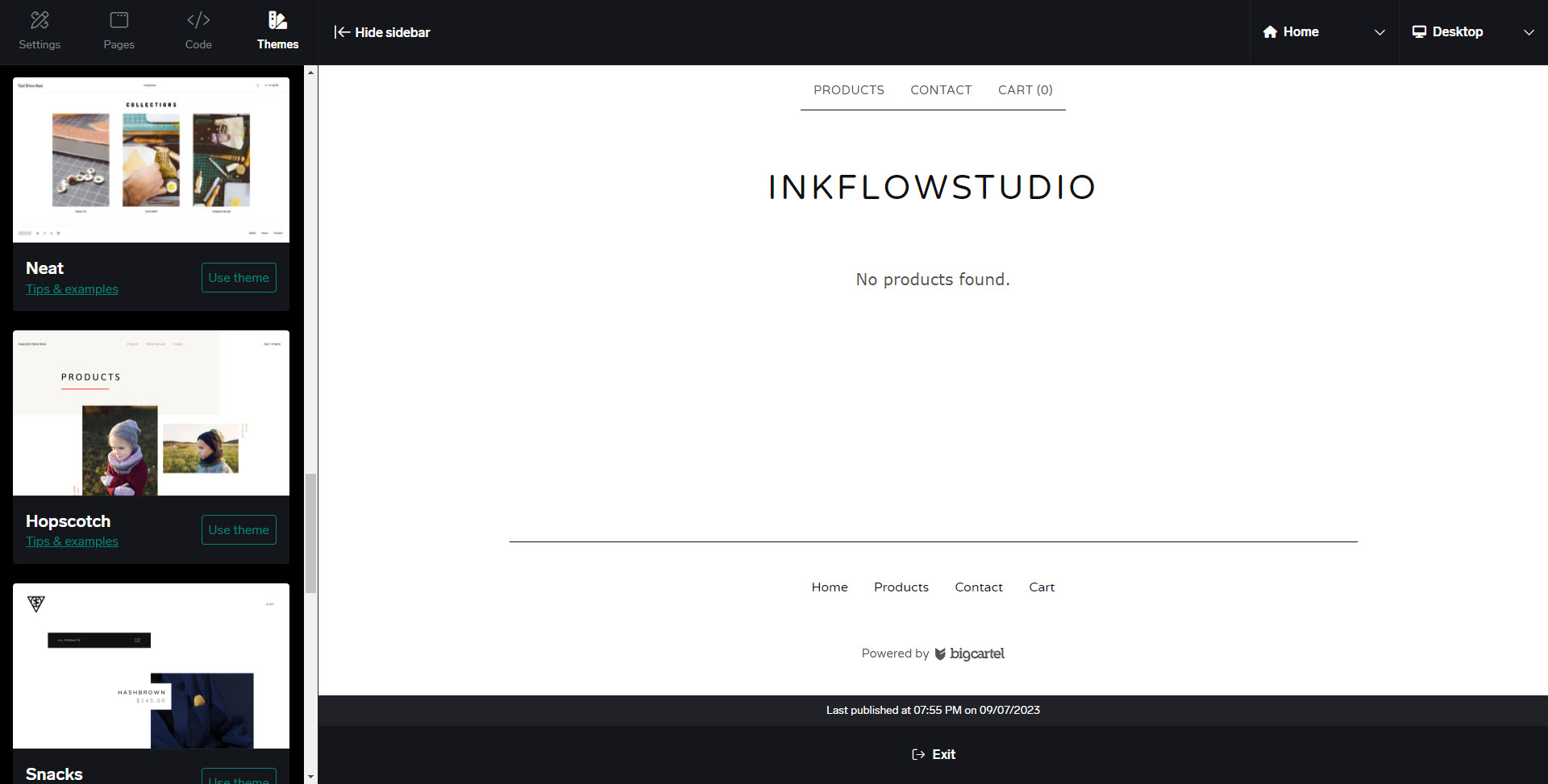
Deploy your Store to the World
Finally, you get to deploy your new Big Cartel store. To launch your
store, go to your Account page and scroll down to the
Shop design section. Find the toggle for
Maintenance mode and switch it off. You
will get a pop-up window that will ask you if you are ready to launch.
Congratulations and well done! You are officially an ecommerce
professional.
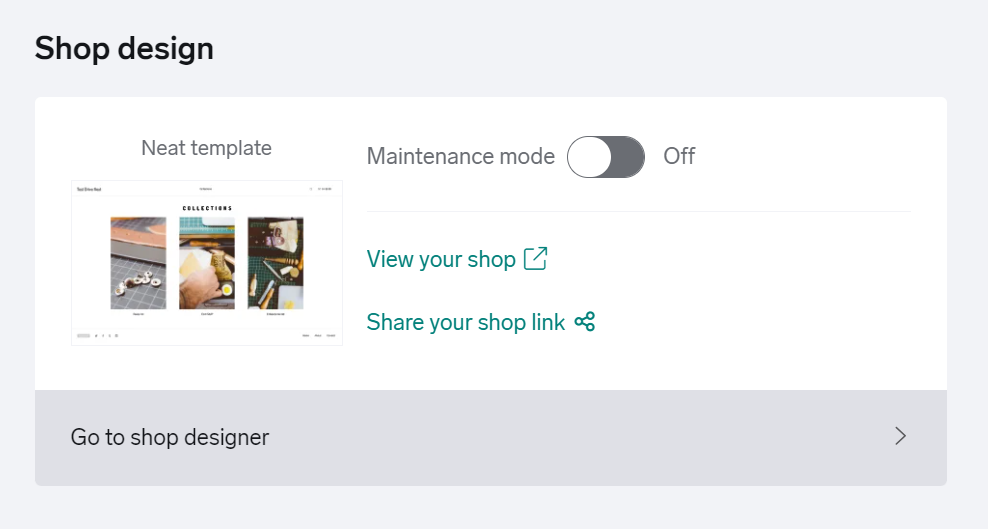
Go check out
myinkflow.com
and see the awesome art produced by Milenko Mladjenovic. Follow his work
on
Instagram
and
Facebook.